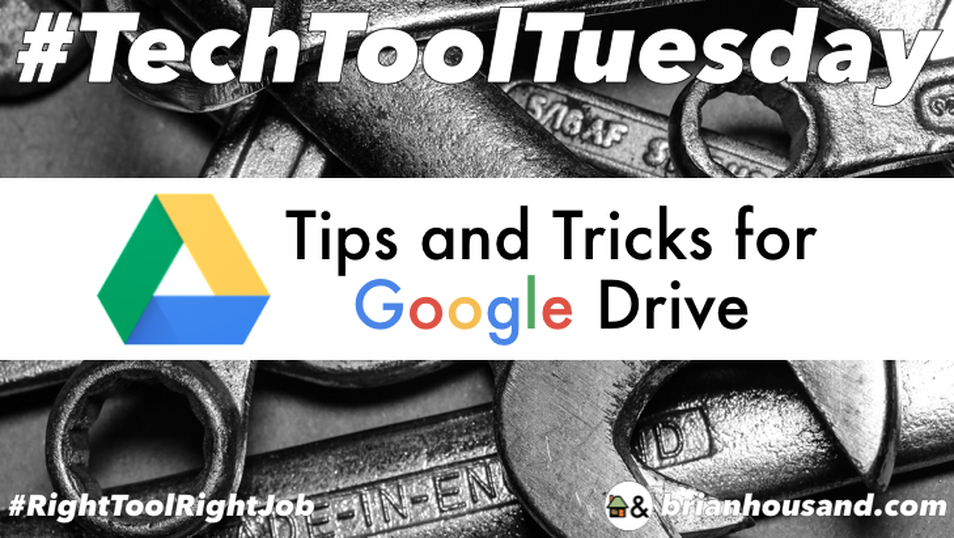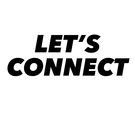|
In this entry of Tech Tool Tuesday, we explore what is probably the ONE tool that I use most frequently and honestly would never want to live without: Google Drive. It has come a long way since it was introduced as Google Docs, and now it does just about everything. Looking for a way to create and share information? Drive does that! Looking for a way to collaborate with others? Yep, Drive does that too! Need a place to store files so that you can retrieve them from any device? You guessed it, Drive has got you covered. Let’s explore FIVE tips and tricks that not everyone seems to know about that I find indispensable. Sharing by Making a Copy
You probably already know about the Sharing feature in Google Drive, but the next time you want to give someone a file or a template to make their very own try this. Instead of giving someone a link that ends in "edit" or "view", change the ending to "copy". Google will prompt the user to add a new copy of the file to their Google Drive folder. This will allow you to keep your original and allow them to have a fresh version of their own. This also works for any document that you are viewing. As a BONUS, take that very long and very ugly link and use bitly.com to shorten it to something more manageable. Here try this out to see how it works bit.ly/sem-tech-hexagon-slides-copy Google Slides I really like using Google slides for group creating. Each person or small group can create without disturbing one another's space. This was what I did to have large groups of people collaborate and create slides for the Historical Clickbait and the One of These Things Is Not Like The Other activities. Google Drawing Undoubtedly the MOST underutilized tool in the Google Drive Suite, Drawings is one that you should spend some time exploring. Looking to create a graphic organizer, social media post, or edit an Image? Drawings is the tool for you! Sure, it is not as powerful as PhotoShop nor as sleek looking as Canva, but it manages to get the job done for most of your basic tasks. Plus it is in the same digital eco-system that you and your students are already using. It also allows you to create a transparent background and export the file in a variety of formats. Hyper Docs Ok, not really a separate app or tool, but instead a way to go META with Google Drive tools. Try linking multiple documents together. Using Apple + K or Ctrl + K is a great keyboard shortcut; it should be in your tech toolbox as it is almost as dispensable as Ctrl + Cand Ctrl + V. Got a lengthy document? Try creating a Table of Contents and linking to important sections. I have created entire graduate courses using only Google Drive and thereby totally avoiding the agony of using BlackBoard. Image Search Try searching for an image from within Google Drive. Simply go to INSERT, select IMAGE from the pull-down menu, and then choose Search the Web. A search box will pop up on the right side of the screen allowing you to search Google Images without going to a different page. To insert the image, simply select it and then it is automatically added to your document. There are millions of other tips and tricks for using Google Drive, but these are five that I find myself using with some frequency that not everyone seems to know about. What are some of your favorite tips and tricks for using Google Drive? Please share in the comment section below.
2 Comments
Wendy Clark
8/28/2018 10:05:08 pm
I’m mostly excited to dig into Google Keep’s location reminder function. With my new job I’m in different locations throughout the district every day. I can set the reminders for different tasks to populate on my device once I arrive at each particular location. I’m going to have students use it to set up reminders for homework or ongoing projects so the reminders will pop up when they arrive home. They can also share task lists when working on collaborative projects, so that when a task is completed all can see it as removed from the “to do” list.
Reply
8/29/2018 07:37:54 am
Thanks for sharing Wendy! This is a great use of Google Keep which is a tool from Google that I "keep" forgetting about.
Reply
Leave a Reply. |